When you complete a course, you will receive a Certificate of Completion, which you can share with your friends, relatives, co-workers and potential employers. Certificates of Completion help demonstrate your accomplishments, but please note Finalspot Online Learning is not an accredited institution, and as a result, the certificates cannot be used for formal accreditation.
To get your Certificate of Completion, please go to your profile page. Then, click My Certificates below your profile picture.
Certificates will be downloaded as a PDF so that you can easily share your accomplishment. The certificate will look something like this:
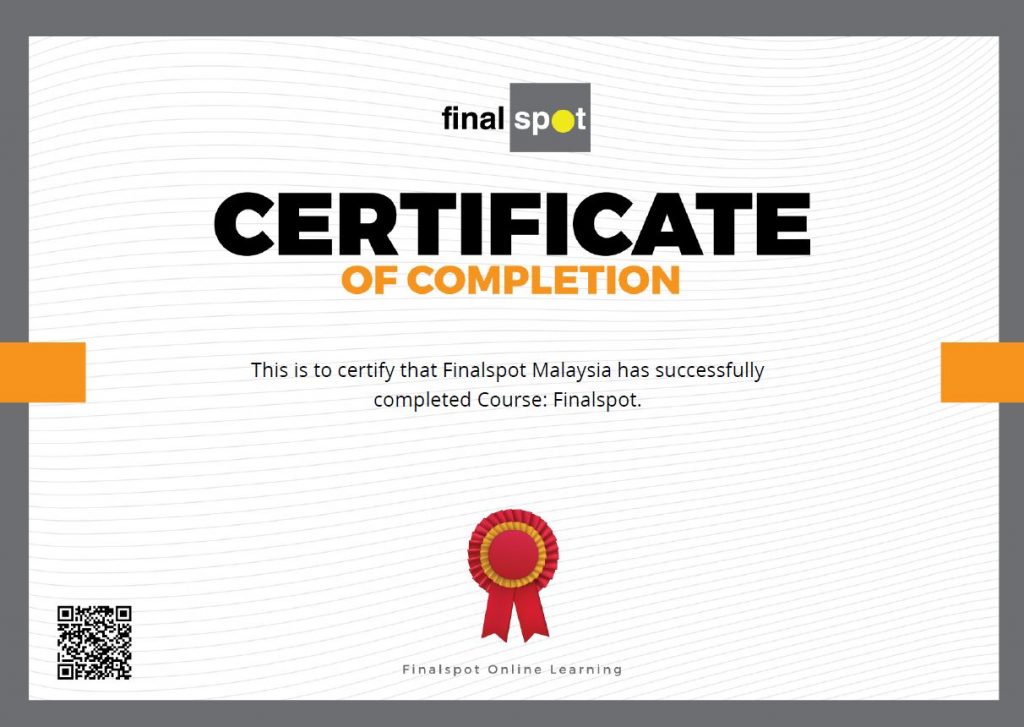
Certificate of Completion: Commonly Asked Questions
Below are commonly asked questions we receive regarding certificates of completion.
I finished my course but I still can’t access my certificate of completion. How come?
In order to receive your certificate of completion, each curriculum item must be marked as complete. Double-check the course curriculum in the course player to make sure each lecture and course item has a checkmark beside it and is marked as complete.
I’ve completed my course, but I can’t see a certificate. Why?
Occasionally the system may need a few moments to generate a certificate of completion, after a course has been completed. Wait a couple of minutes and then try clicking on the My Certificates again. You may also need to refresh the page, or clear your cache and cookies, in order to see your certificate.
Do all courses offer certificates of completion?
Yes.
How can I change the language of my certificate of completion?
Certificates of completion are generated in one language only, which is English.
My certificate has my different name on it, instead of my real name. How can I change it?
Certificates of completion are generated using whatever name you entered when you created your Finalspot Online Learning account. If you need to change the certificate’s name, navigate to your profile page. Change your name there to what you want to be included on your certificate, and click Save Changes. Then, proceed to the certificate page to re-download your certificate.